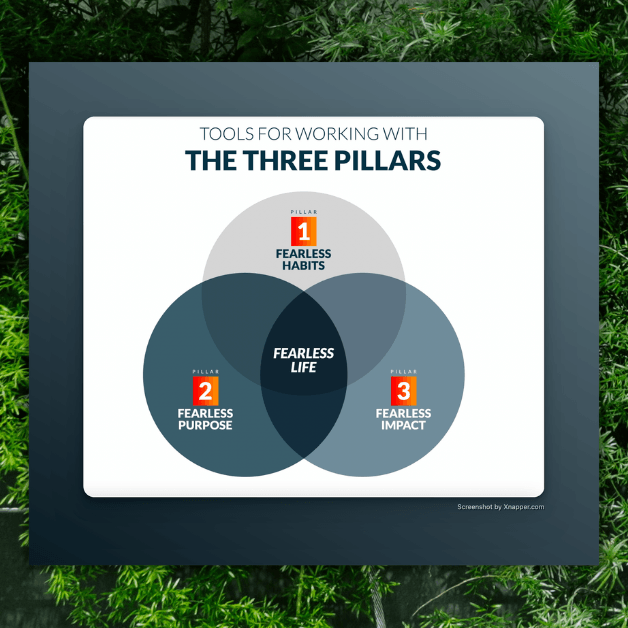Install the version 1 of the zh theme
So you’ve downloaded version 1 of the zh theme for WordPress, and want to install it.
If you just install it, you might find that it doesn’t work right out of the box. That’s because I’ve customized it just for me, and to use it you’ll need to make some changes.
In the WordPress theme editor, open the following template files and make changes.
First
1. The front page won’t look nice. This is because the theme is set up to show only one post on the front page, but your settings have more than one post showing. Go to WordPress Settings -> Reading and change Blog pages show at most to “1”.
Sidebar
1. Blog title & tagline. The theme is set up to put your blog’s title and tagline (or description) in the sidebar. Feel free to change this, but if you want it to work as set up, be sure that your blog’s title and description are set up correctly in the WordPress Settings -> General.
2. Links in sidebar. Right now I have four pages linked in the sidebar (About, Archives, Start Here, Books) … you should change these links to whatever pages you want in the sidebar. Put the url of your page in the “a href” tag, and the name of the page within the “a” tags. Feel free to add more pages by copying and pasting the lines that start with the “li” tags.
3. Subscription number & links. The number of readers is updated manually in the sidebar. If you want it to be updated automatically, you’ll have to install a WordPress plugin (and put the tag for the plugin in the sidebar) or put the Feedburner chicklet code here. Otherwise, change the number of readers to your actual number of subscribers, and change the links to the RSS, email and Twitter subscriptions to your links.
Archives page
1. First create a WordPress page called “Archives” and under the Page Attributes setting in the Page editor, choose “archives” from the list of drop-down templates.
2. Search function. Change the line in the archives template that says var domainroot=”zenhabits.net” so that it has the domain of your blog instead. Also change the line that says Search Zen Habits: to your blog’s name.
3. Also see links. The section that says Also see is obviously filled with links to my ebooks and other pages. Delete this or change them to your links.
4. Archives code. Most of the code that generates your list of archives should be fine, but there’s one line near the bottom that contains http://zenhabits.net/ … change this to your blog’s domain.
5. Permalink structure. Also, the archives are set up for my permalink structure, which is “http://zenhabits.net/postname/“. You can change your structure to this if you want — in WordPress Settings -> Permalink structure, choose “custom structure” and enter: /%postname%/. Otherwise, you’ll need to change the code in the archives to reflect your permalink structure. I haven’t looked up how to do this, but I’m sure it isn’t that hard.
Footer
1. Links. Obviously change the footer links to your own links, or even remove them altogether. There is no need to link to my theme page in your footer.
Style.css
1. Styles. All the styles for fonts, colors, links, etc. are in this file. Feel free to mess with everything to get the look you want. I do all the time.
Comments
1. Add them if you want. Again, there are no comments in this theme. You’ll need to add these in to the theme if you want them. It’s not that hard — just copy comments php files and code from other themes, and add it to this theme.