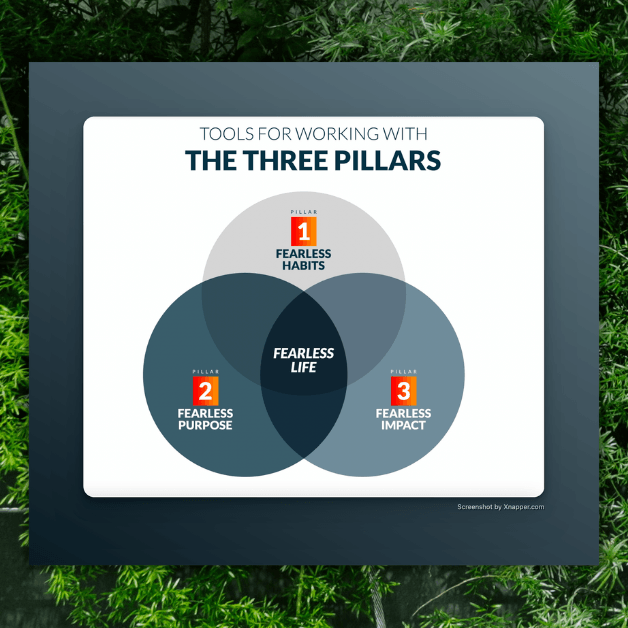Install the zh2 theme
So you’ve downloaded the zh theme for WordPress, and want to install it.
If you just install it, you might find that it doesn’t work right out of the box. That’s because I’ve customized it just for me, and to use it you’ll need to make some changes.
In the WordPress theme editor (Appearance -> Editor), open the following template files and make changes.
First
1. The front page won’t look nice. This is because the theme is set up to show only one post on the front page, but your settings have more than one post showing. Go to WordPress Settings -> Reading and change Blog pages show at most to “1”.
Header & Footer
1. Blog title & tagline. The theme is set up to put your blog’s title and tagline (or description) in the header. Feel free to change this (Appearance -> Editor -> Header), but if you want it to work as set up, be sure that your blog’s title and description are set up correctly in the WordPress Settings -> General.
Note: To change where the tagline links to: go into the Appearance -> Editor -> Header file, and look for this code:
<a id="tagline" href="/more/">
And change “/more/” to whatever url you want it to link to.
2. Subscription links. Change the links in the subscription footer section to have your RSS and email and twitter links. If you use Feedburner, like I do, get your Feedburner RSS and email subscription links.
2. Footer links. Change the links to whatever you want in the footer. Right now, there’s an “uncopyright” link, but it will go to my uncopyright page. Create your own, or put a copyright notice here, or remove it. There is no need to link to my theme page in your footer.
Archives page
1. First create a WordPress page called “Archives” and under the Page Attributes setting in the Page editor, choose “archives” from the list of drop-down templates.
2. Search function. Change the line in the archives template that says var domainroot=”YOURDOMAIN.COM” so that it has the domain of your blog instead. Also change the line that says Search this site: to your blog’s name.
3. See All Posts on front page. At the bottom of the front page, below the single post on the page, is a big “See all posts” link … this goes to the archives page. If you’d like to change the url that it links to, or change the text (make it say “Explore archives” for example), open the Main Index Template in the theme editor and go to the line that says “See all posts”. You can change this text if you like, or change the /archives/ url to whatever your archives url is.
5. Permalink structure. Also, the archives are set up for my permalink structure, which is “http://mydomain.com/postname/“. You can change your structure to this if you want — in WordPress Settings -> Permalink structure, choose “custom structure” and enter: /%postname%/. Otherwise, you’ll need to change the code in the archives to reflect your permalink structure. I haven’t looked up how to do this, but I’m sure it isn’t that hard.
Style.css
Styles. All the styles for fonts, colors, links, etc. are in this file. Feel free to mess with everything to get the look you want. I do all the time.
Comments
I’ve added comments. By request, I’ve added the ability to have comments into this theme. Just make sure your comments are turned on in the Settings -> Discussion options, and the comments should work. I haven’t tested this extensively, so let me know how it works.
Note: I don’t offer support for this theme, but if there are problems/questions, you can ask here.